VPN can be used when someone needs to access internal technology resources when they are outside the district. Follow the directions below to install and use VPN on your device.
Mac
1. Open Self Service and install GlobalProtect VPN.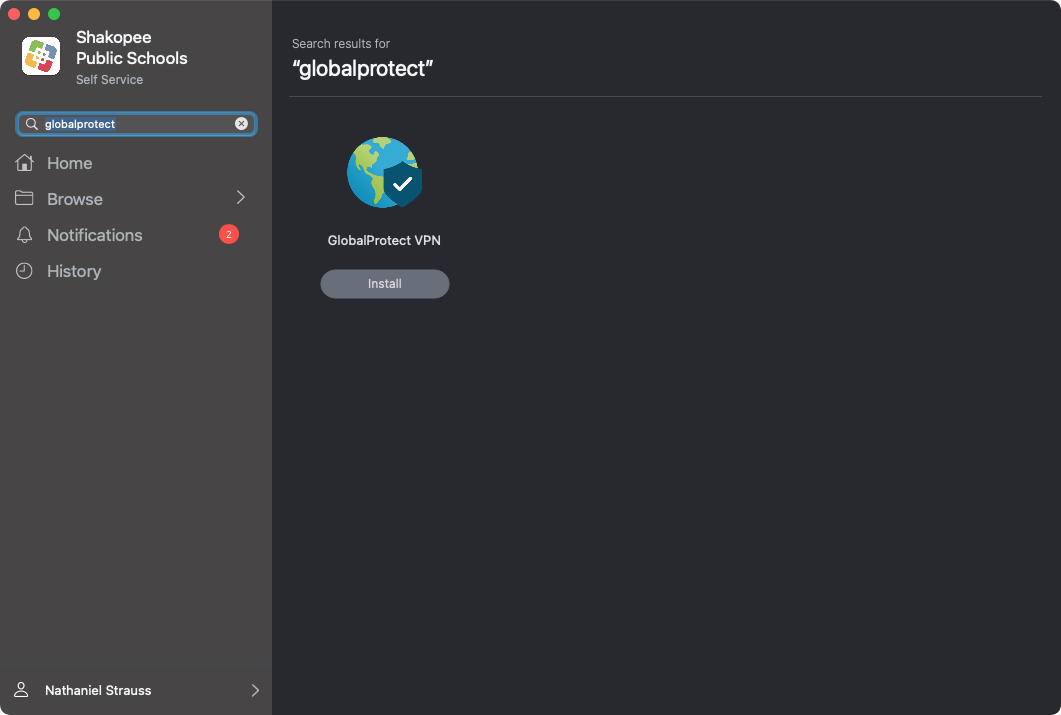 2. Select the GlobalProtect icon from the top menu bar and then Connect.
2. Select the GlobalProtect icon from the top menu bar and then Connect.
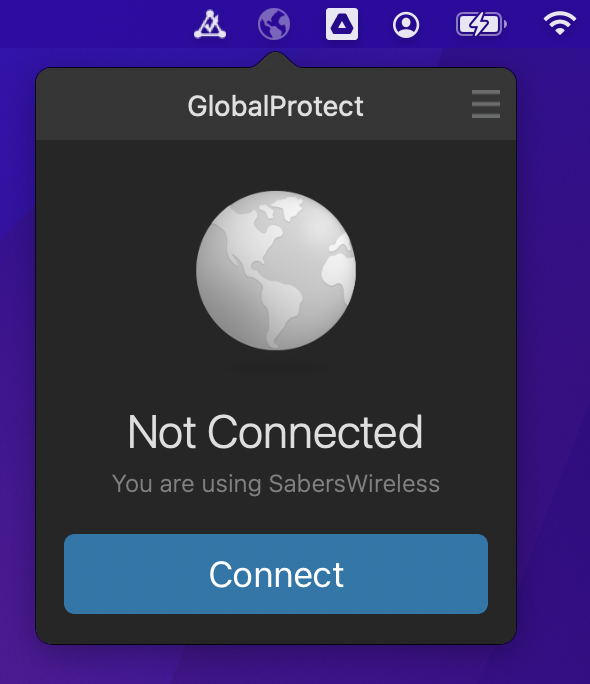
3. Enter your username in the format "isd720\username" and password. Select Sign In. Note, it's important you do not connect to VPN while connected to the district network (SabersWireless or ethernet). Otherwise connections to some sites may fail.
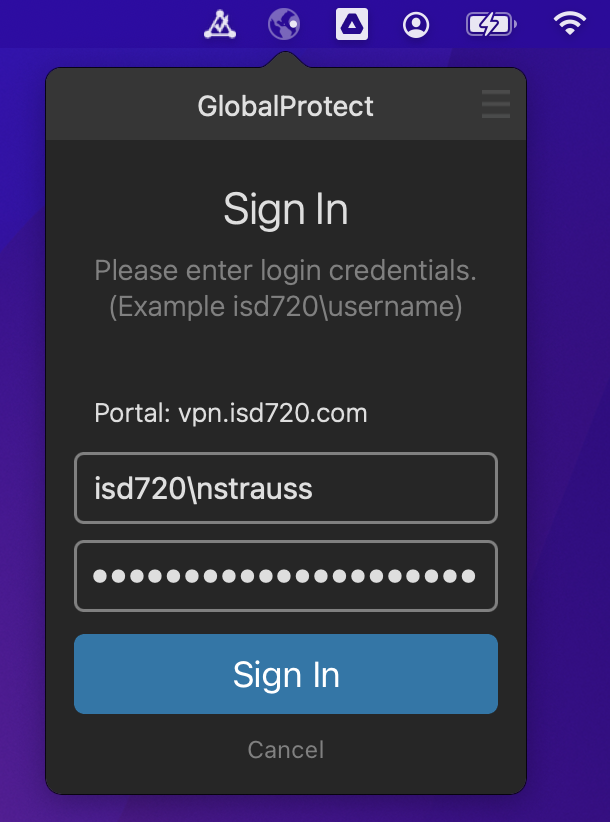
4. You may also be prompted to to allow a new VPN connection. Select Allow. This VPN interface will be enabled whenever you're signed in through the GlobalProtect menu bar app.
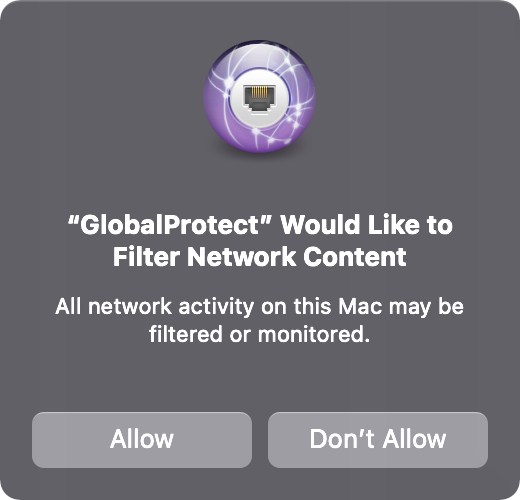
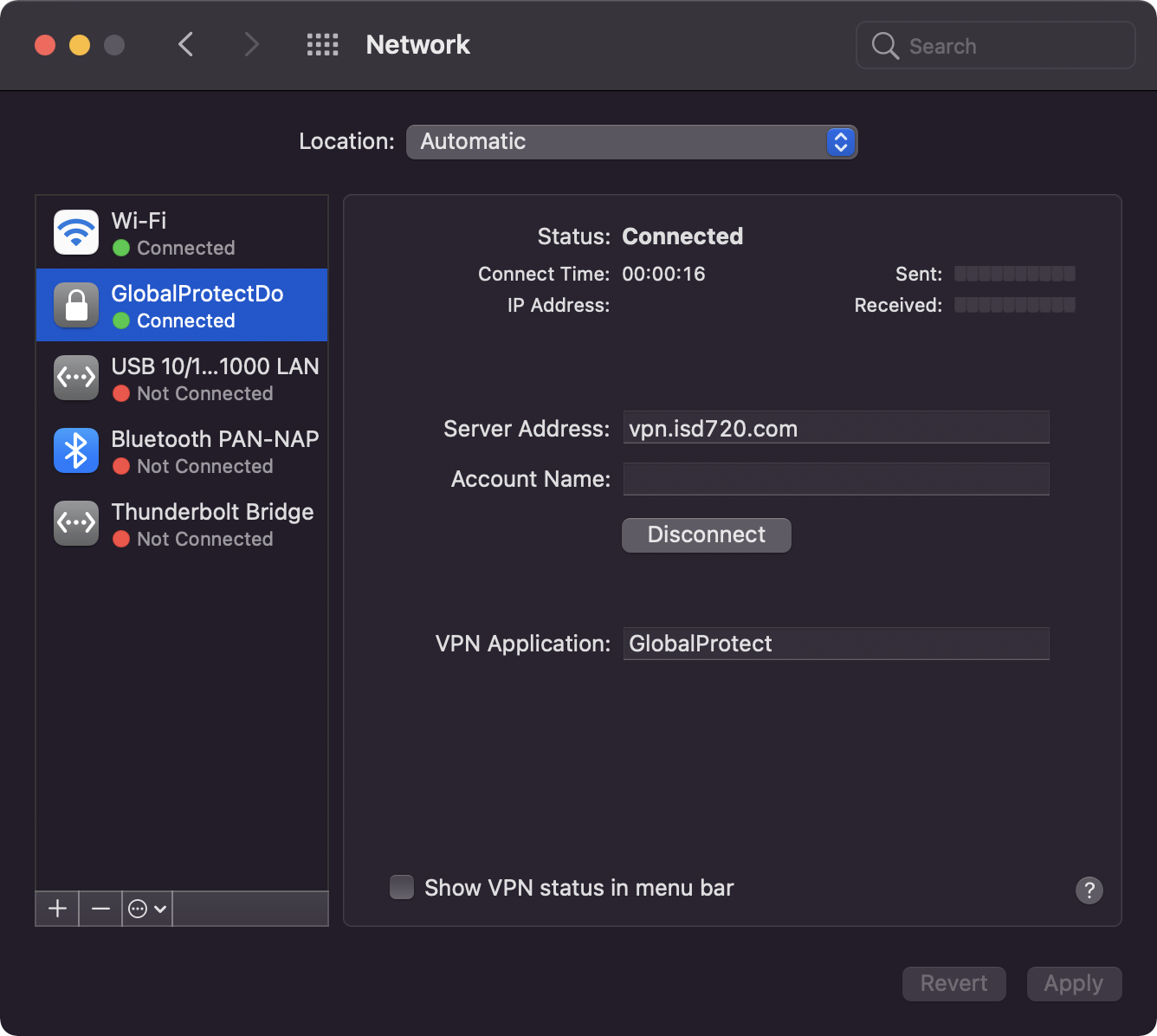
PC
The GlobalProtect client is already installed on most staff PCs. Follow the same steps as in the Mac directions to enter your credentials and connect.
If you do not have GlobalProtect installed open a help desk ticket.