You can add your Shakopee email to your personal phone easily using the Outlook app. Support from technology on this is limited and best effort.
Instructions are done using an iPhone. For Android, steps are similar but may look different.
A passcode/pattern on the device is required to add a Shakopee email to Outlook.
1. Download Microsoft Outlook for iPhone or Android.
2. Open the Outlook app that you just installed.
3. It may find an account already on the phone. If this is your Shakopee account, tap Add Account and then go to step 5. If it is a different account, tap Skip.
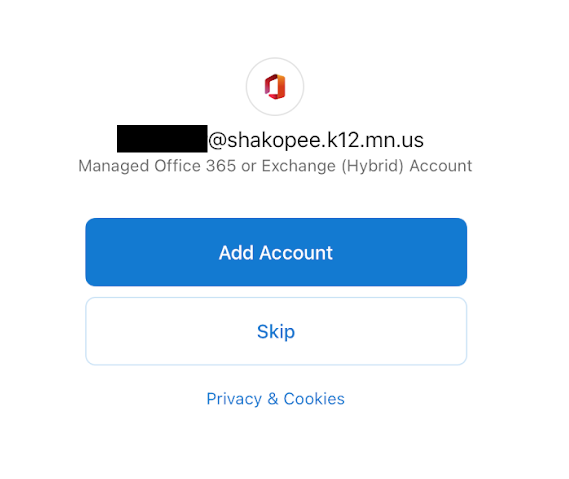
4. Enter your email address ending in @shakopee.k12.mn.us.
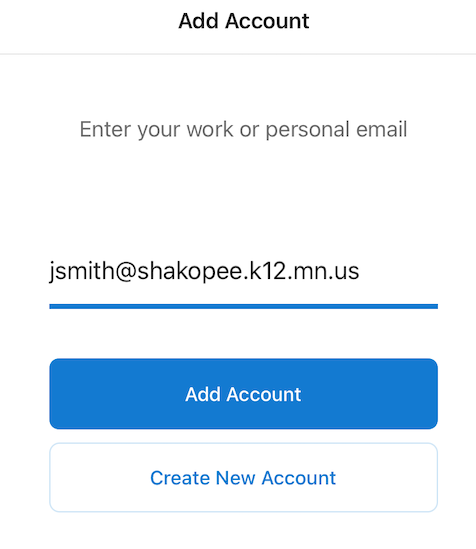
5. Enter your password.
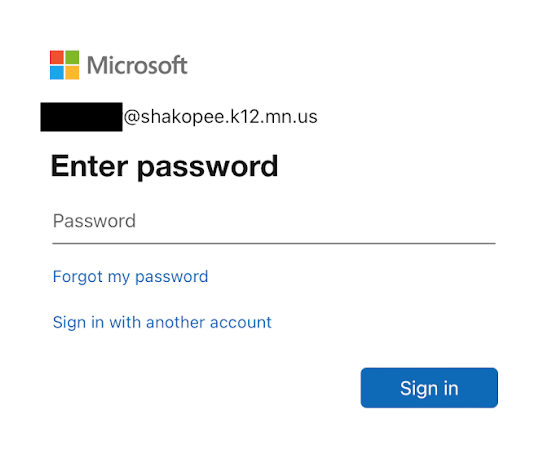
6. Tap Maybe Later when it asks if you want to add an account.
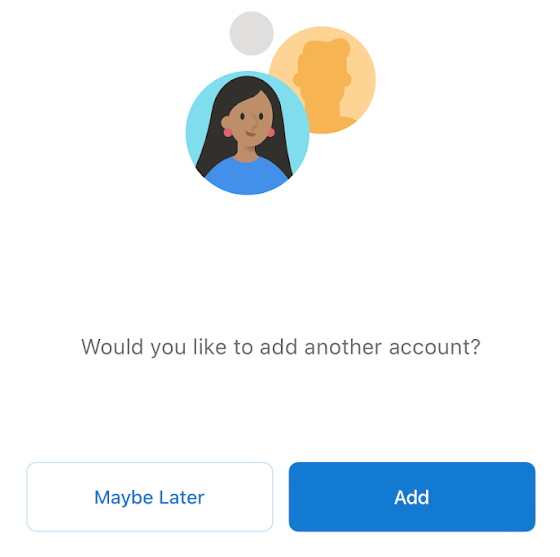
7. Your email will now download to the device. If you wish to have notifications, click Turn On and then Allow for the pop-ups.
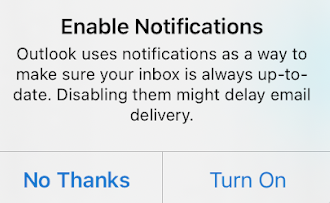
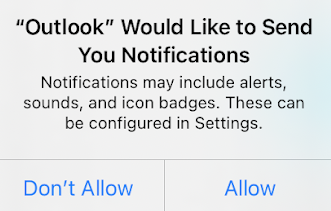
8. That's it! You now have email on your phone through the Outlook app.