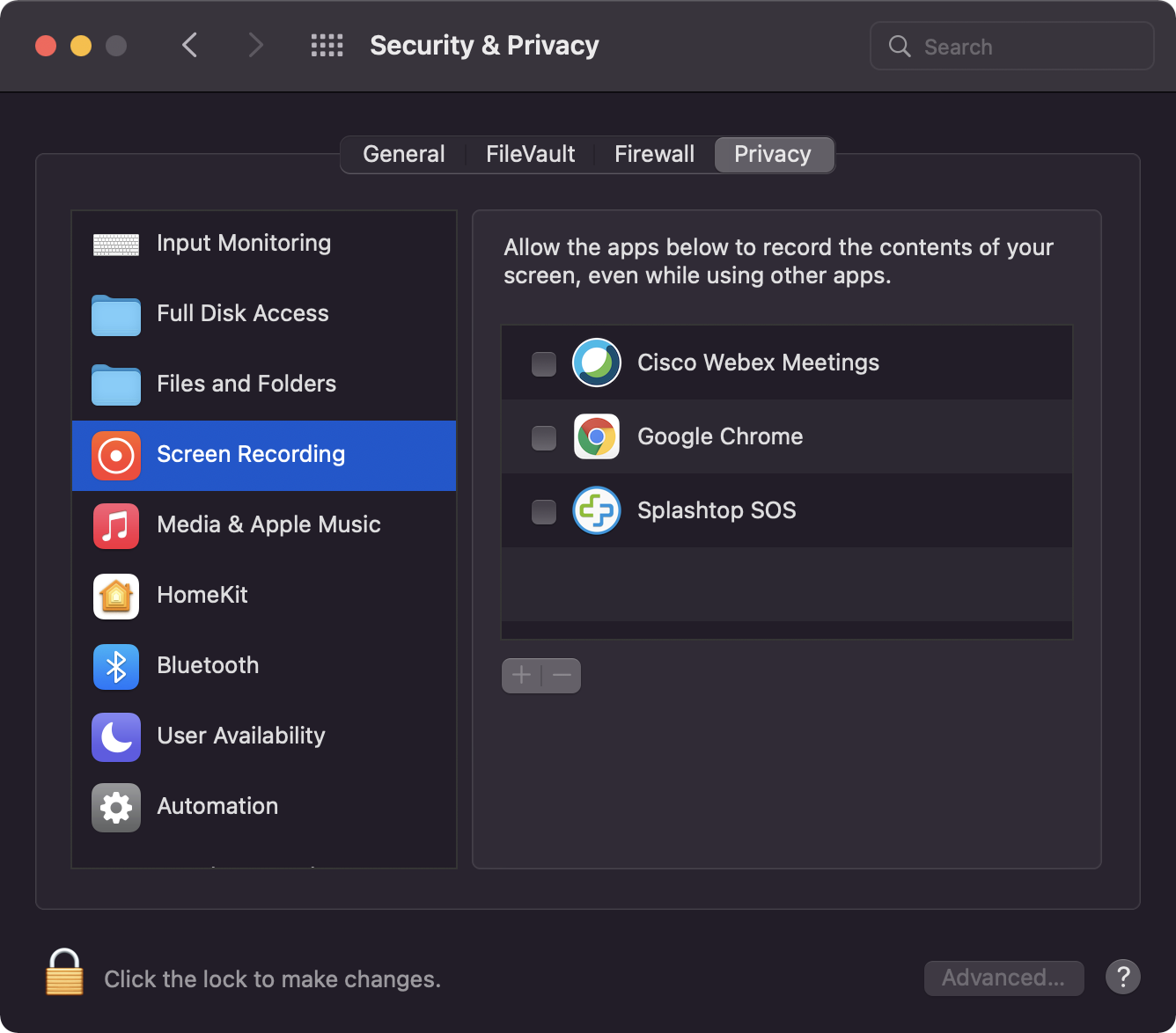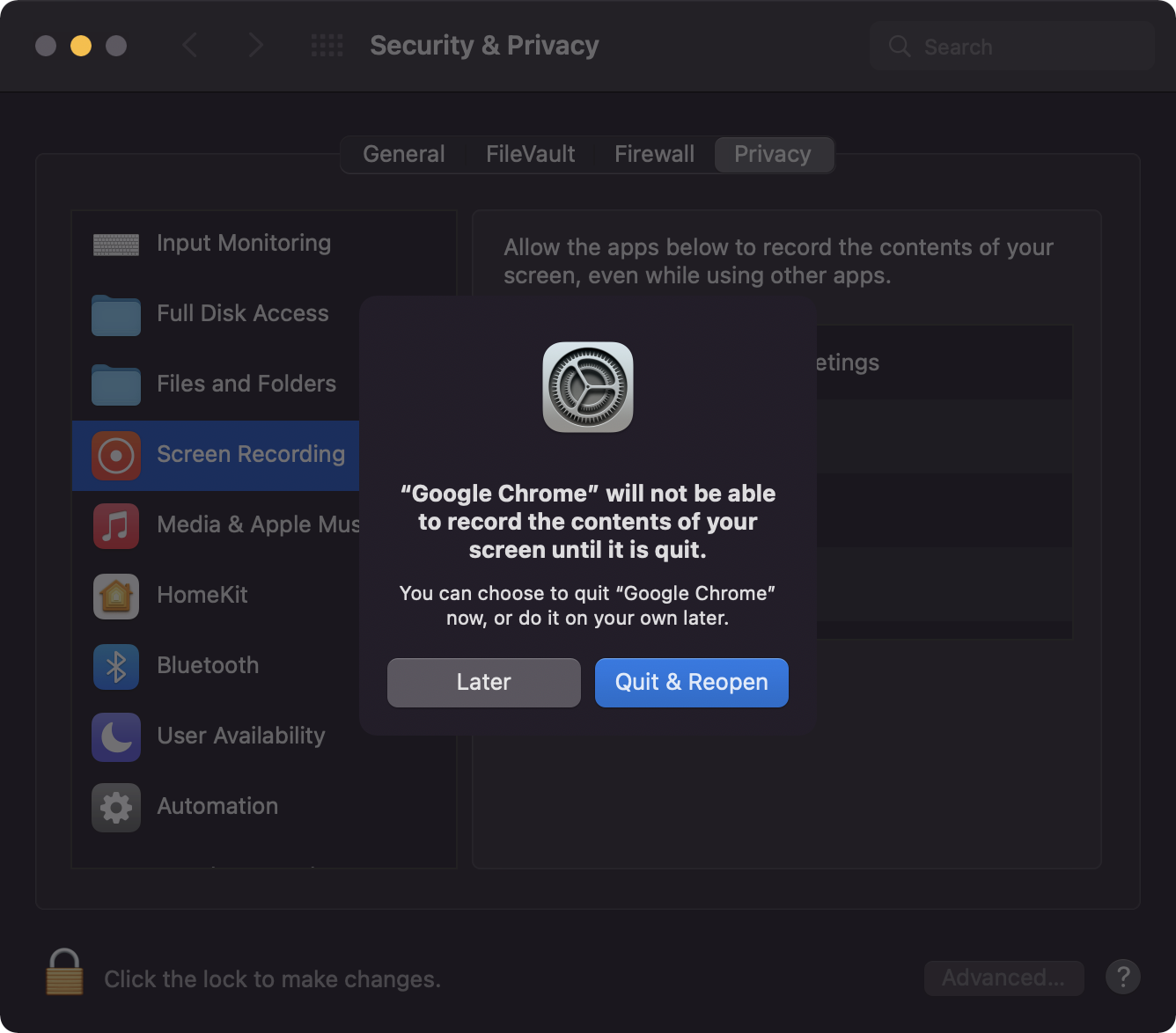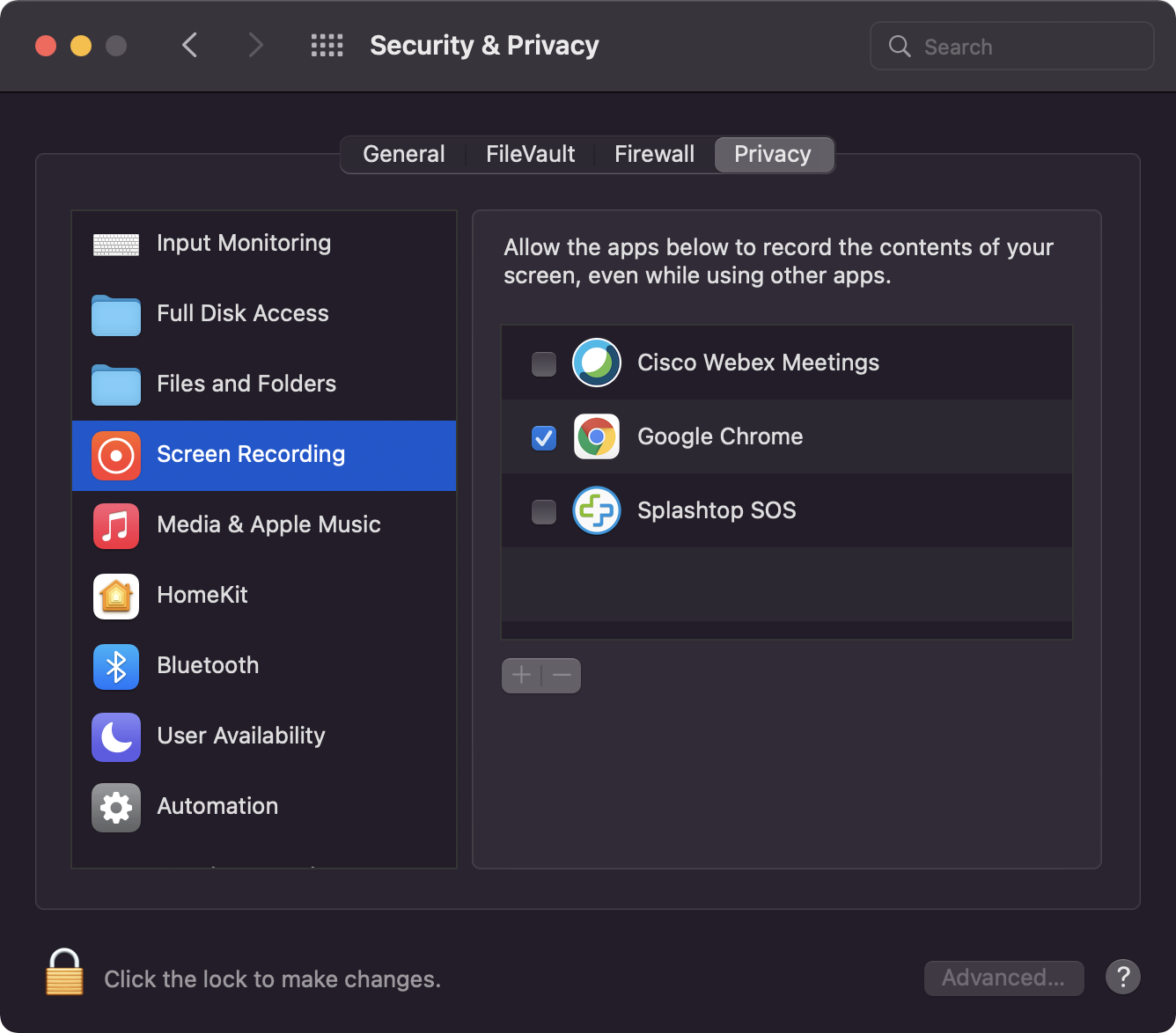To share your screen on Mac you need to allow screen recording access. You may see a prompt like this when first trying to share your screen in a video conference like Google Meet. Follow the directions below to open System Preferences and allow screen recording.
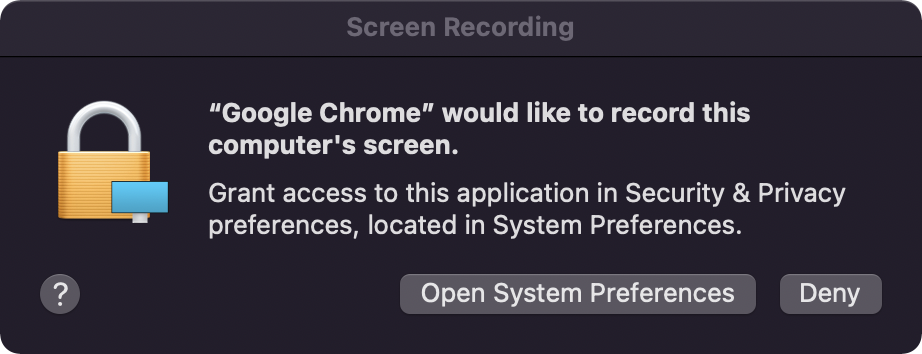
1. Open System Preferences. Select the Apple logo in the top left hand corner > System Preferences.
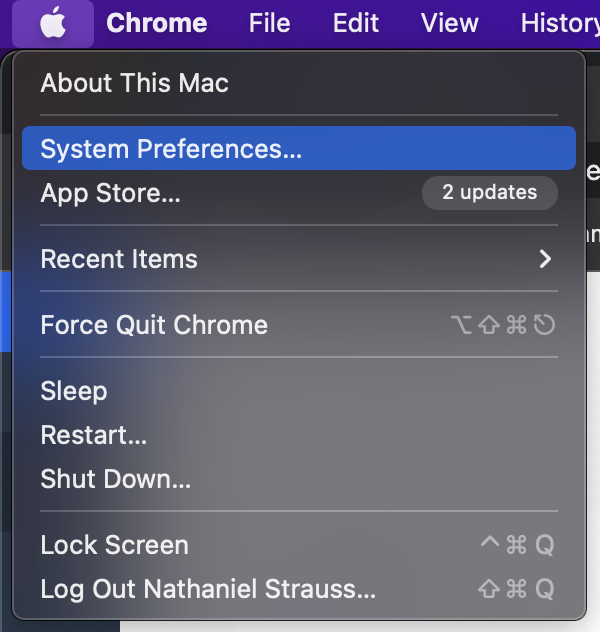
2. From the System Preferences screen select Security & Privacy > Privacy > Screen Recording.
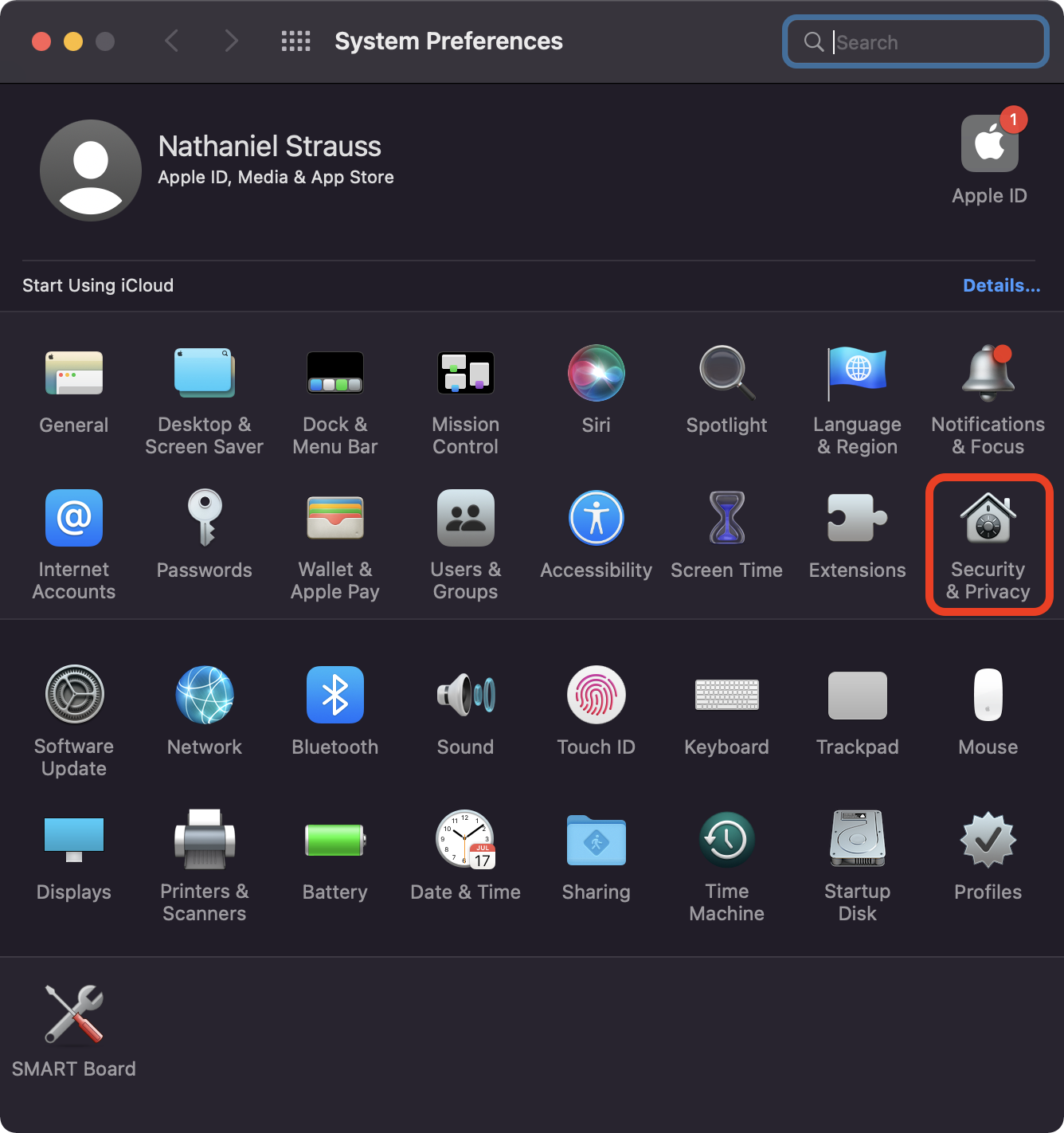
3. Check the box next to the app to which you'd like to provide screen recording access. In this case Google Chrome. When prompted, select Later. You do not have to restart the app for screen recording access to work.