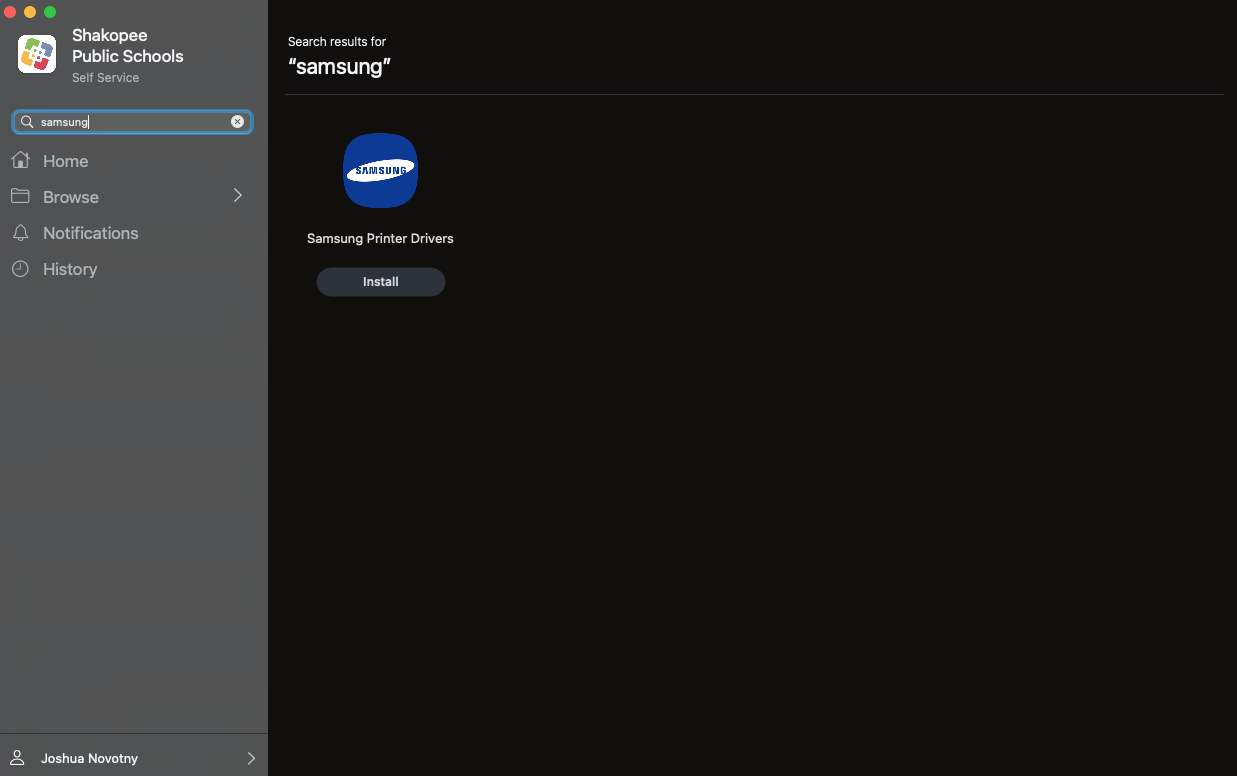School Printers
School printers are installed on Macs using Self Service. Staff have access to most printers and copiers at their primary building. If a printer does not appear in Self Service, staff can request they be given access by opening a help desk ticket, For example, if a teacher's primary building is Sweeney Elementary and they are teaching summer school at Eagle Creek Elementary, they will most likely not have access to Eagle Creek Elementary printers.
Students only have access to a few print release stations at their school. They will see only those available printers in Self Service.
1. Open Self Service and sign in.
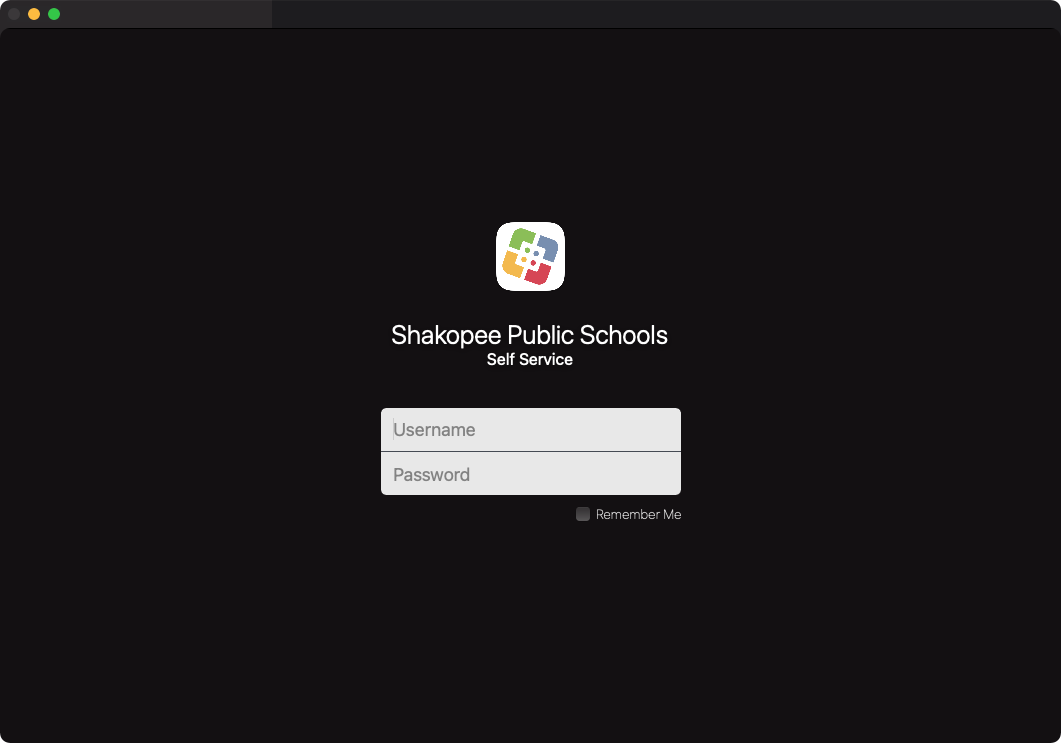
2. Select Printers from the left hand category list or search for a printer.
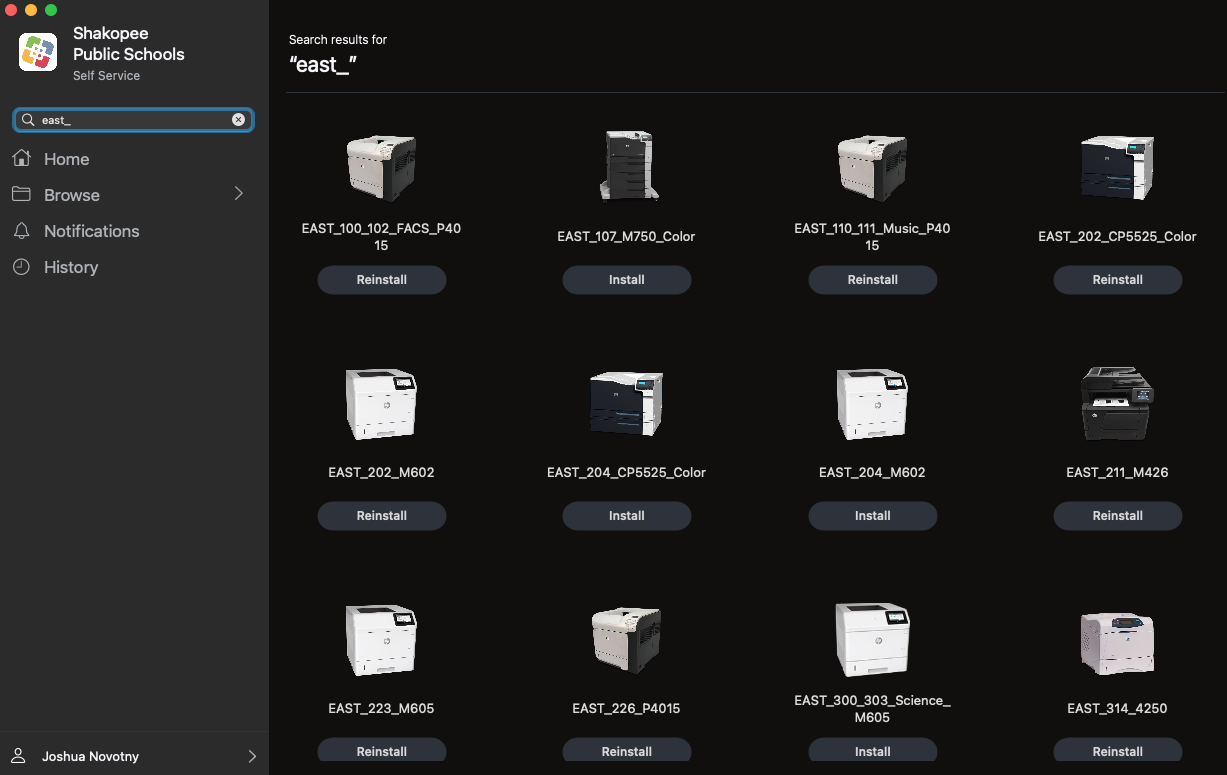
3. Select Install. The printer will install. If any drivers are required it could take an additional 5-10 minutes for the install to complete. Afterwards you can select that printer when printing from Google Docs, Microsoft Word, etc.
Home Printers
You have the ability to manually add home printers as well. Follow these directions to install your home printer. Many modern printers support driverless technology. Skip step 2 if your printer doesn't require drivers. For printers which do require drivers, Apple maintains a list of supported models.
1. Open Self Service and sign in.
2. Search for the printer's manufacturer and install the drivers from Self Service. For example, if I have a Brother printer I would install the Brother printer drivers.