Table of Contents
Apple Software UpdatesApple Software UpgradesDistrict Software UpdatesMicrosoft AutoUpdateOther UpdatersApple Software Updates
Apple Software Updates can be installed by any user through System Settings > Software Update. When Self Service detects there's an available update, it will display the Apple Software Updates option. Clicking on it will open the Software Update window. It's the equivalent of going to System Settings > Software Update.
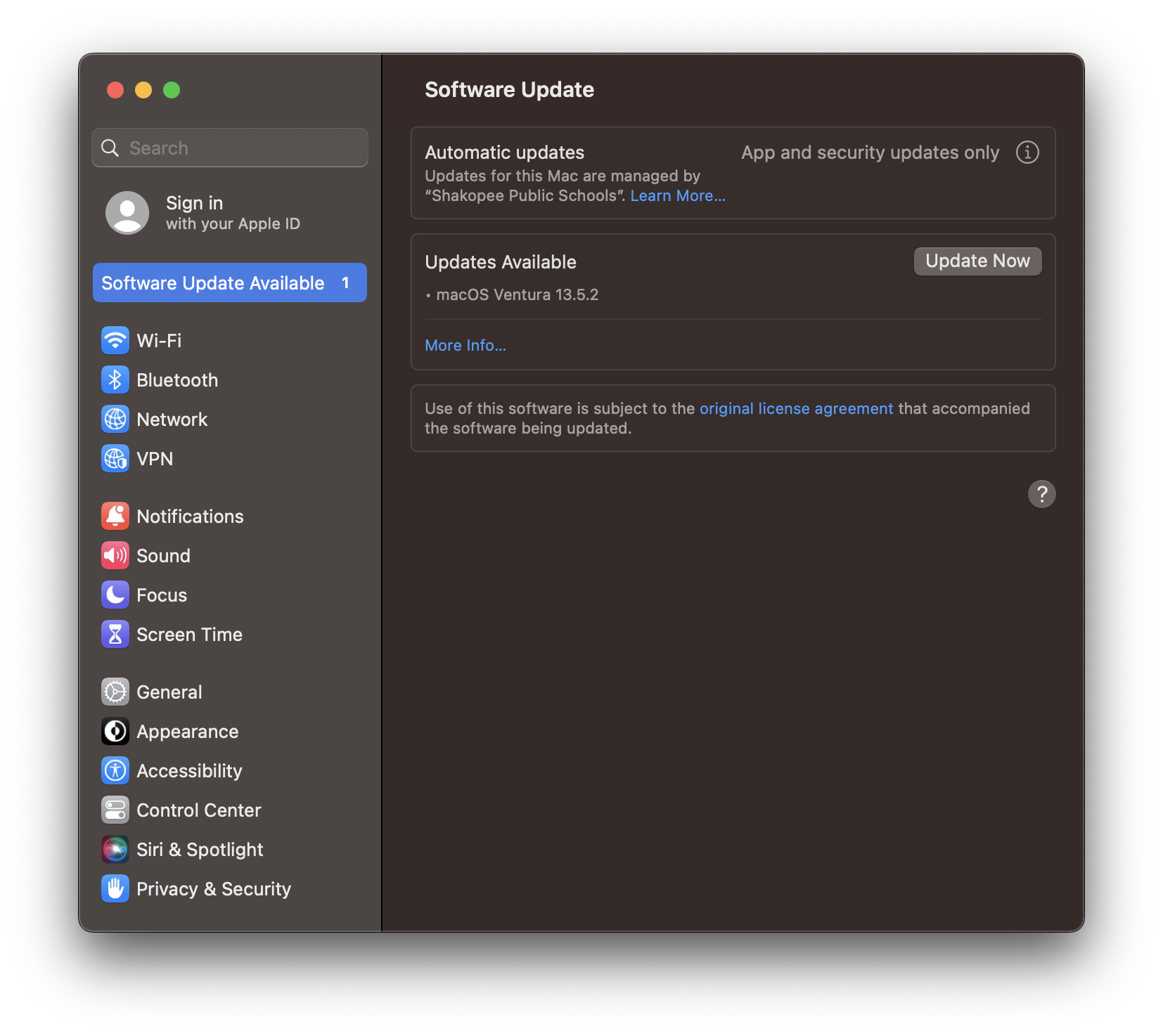
On newer model Macs, you may also see a prompt like the one below while running an update. The system is asking for the same password you use to log into the Mac. It's similar to an iPhone or iPad asking for a passcode before starting an update.
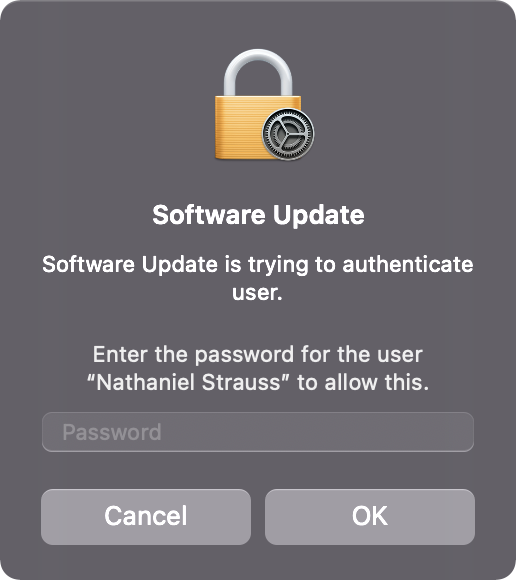
Apple Software Upgrades
Upgrades are for major versions changes. For example, moving from macOS Monterey to Ventura. There are usually not accessible through the regular Software Update screen because they are major upgrades, not minor point release updates. Upgrades from one operating system to another may need to occur through Self Service. See How to Upgrade MacOS for more information.
District Software Updates
Non-Apple software updates are considered district software updates. Things like Google Chrome, Microsoft Word, and similar are all district managed software. New versions are almost always available the same day they are released. If the installed version on a Mac does not match the latest available version, that software displays in Self Service as an available update. Selecting Update All on District Software Updates will update everything all apps that have an update available. Otherwise individual apps can be updated.
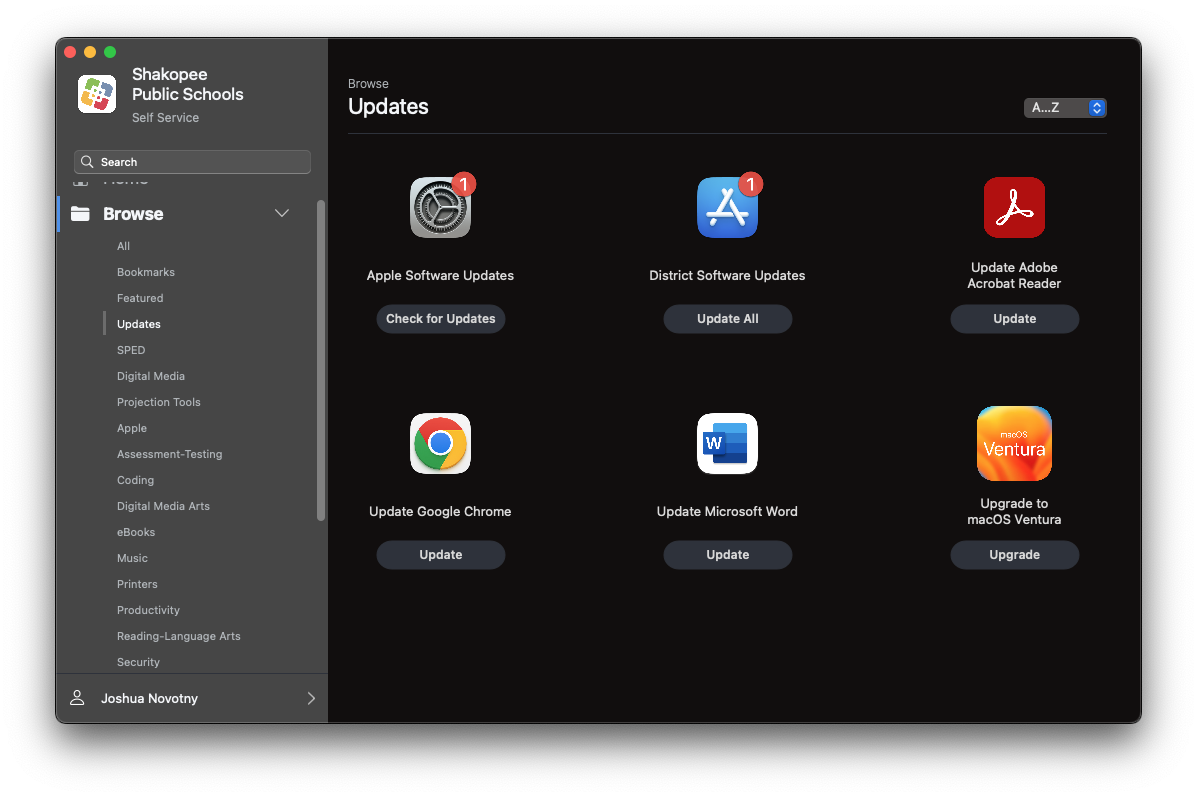 Microsoft AutoUpdate
Microsoft AutoUpdate
Microsoft Office updates once a month. Updates will do their best to install silently in the background. Otherwise the user will be prompted. Run the update. Yes, you will continue to be prompted if you don't install the update.
Alternatively Office apps can be installed through Self Service. Microsoft AutoUpdate is faster as it supports delta updates - ~100-200 MB per app instead of over 1 GB.
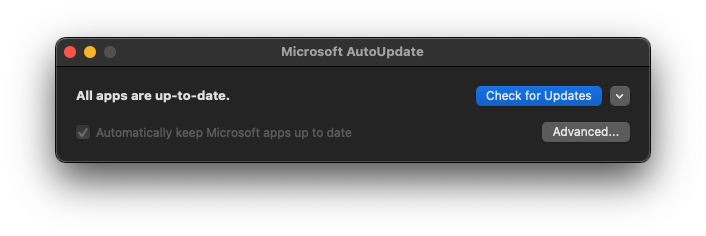
Other Updaters
Some apps have built in auto-updaters. Where possible, those have been disabled. Updates should be done through Self Service when possible. If an app prompts for an update most likely it will require admin rights to install to the Applications folder. Open a help desk ticket (helpdesk@shakopee.k12.mn.us) if this is happening and it may be possible to disable. In other cases the update prompt can't be disabled. If that happens cancel the update dialog prompt and install the update through Self Service.